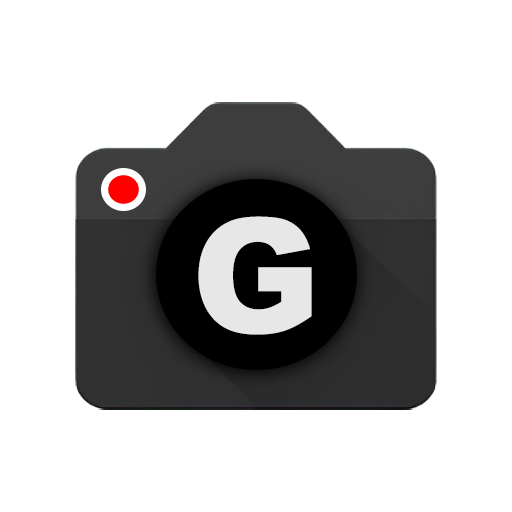![How to Load & Save XML Configs for GCam Port 2]()
Google Camera (GCam Port) mods have revolutionized smartphone photography, offering advanced features and improved imaging capabilities. A significant aspect of customizing GCam to suit individual needs involves the use of XML config files.
These configs allow users to quickly load the best settings for their device, optimizing performance and image quality. Understanding how to properly manage these files is essential for any GCam user.
Loading and Importing XML Configs
To enhance your GCam experience, loading and importing XML configs is a straightforward process. First, create the appropriate folder for your GCam version:
Continue Reading
/GCam/Configs8/ for GCam 8.x/GCam/Configs7/ for GCam 7.x/GCam/Configs/ for GCam 6.x.
These folders should be located at the same level as your DCIM and Downloads folders. After placing the .xml file into the correct folder, ensure GCam has permission to manage all files on devices running Android 11 and above.
Open GCam, double-click the area around the shutter button, select the desired config file, and restore the settings.
Saving and Exporting XML Configs
Saving your customized GCam settings into an XML config file is equally important. Navigate through the GCam settings menu to find the option to save your current configuration.
It’s advisable to use descriptive names for your config files, making it easier to identify their purpose later. Remember, configs are typically not interchangeable across different GCam versions or mods from various developers.
FAQ
How do I allow GCam to manage all files on Android 11 and above?
Android settings → Apps → Google Camera → Permissions → Files and Media access, and select “Allow management of all files”.
Can I use the same XML config across different GCam mods?
No, configs are usually specific to the GCam version and modder. Using a config from a different base can result in poor performance.
What should I do if GCam can’t load the XML config file?
Ensure the .xml file is in the correct folder, GCam has the necessary permissions, and the folder structure matches the GCam version you’re using.
Do I need to create all the folders for different GCam versions?
Only create the folder for the version of GCam you are currently using.
How can I switch between different settings easily?
By loading different XML configs, you can quickly switch between settings optimized for various conditions, such as low light or daylight photography.
Understanding and utilizing XML configs with GCam can significantly enhance your mobile photography experience, allowing for quick adjustments to settings and the ability to share optimizations with the community.